If you have registered your own custom domain name but would rather use a free blog hosting service, then open an account with a Web hosting company and you can link your domain with your blog on Google's free Blogger service. By linking your domain name to your Blogger account, visitors can read your blog by typing your domain name rather than (account name).blogger.com. This is not only convenient, but it also adds a touch of professionalism to your free blog.
There are basically three steps involved in using your own domain name with your Blogger or Blogspot account:
1) Register or Transfer a domain of your choice.
For an existing domain you can either keep your existing registrar and just delegate your nameservers here, or move your domain's DNS and Registrar over to easyDNS. New domains are activated instantly, so you can go straight to Step 2 after add your domain.
2) Setup Your Blogger Account to recgonize your domain name.
Log into your blogger account and go into Settings -> Publishing and switch to "Custom Domain" and enter your own domain name. Don't forget to click on "Save Settings".
3) Enter your DNS settings here in your members' panel
When you log into your members' panel you click on the Domains link in the left-hand side menu, under the "manage" heading, then find your domain in your domain list and click on "manage".
In the resulting module, look for the line that says DNS Information:
At this time, you can choose whether to point just a subdomain (such as blog.yourdomain.com or www.yourdomain.com) to the blog, or the root domain as well ( yourdomain.com ).
- First, go to the "CNAME" link, and point your subdomain "www", "blog", etc.. at this host: ghs.google.com. (Remember to put that trailing dot "." on there, it's important).
- If you want to point the root domain as well, under the "A" link (hostnames), remove any current record for the '@' host (such as PARKED) and enter the following four IP addresses, 1 per line
| 216.239.32.21 |
| 216.239.34.21 |
| 216.239.36.21 |
| 216.239.38.21 |
And that's it. Your blogger / blogspot blog should now be accessible via your own domain name.
If it doesn't work right away, your local DNS resolvers may have old DNS info cached, just wait a bit and try again later. Always feel free to call or email support if a problem persists.
What is a missing files host?
The Quick Answer
- A missing files host specifies an alternate location to look for your files in case there are broken links.
- To specify the server, go to the Settings | Publishing tab.
- This is only available if you use the Custom Domain feature.
Blogs using our custom domain feature will see an additional option on the Settings | Publishing tab regarding a missing files host:

If you choose to specify a missing files host, it will be used as a fallback server whenever someone tries to access a file that cannot be found on your blog. For example, let's say someone clicks a link to
www.yourblog.com/foo.jpg but that file doesn't exist. If you have specified www2.yourblog.comas your missing files host, Blogger will automatically look for a file at www2.yourblog.com/foo.jpgand will try to use that instead.
When you select "yes" for this option, a new field will appear where you can enter the appropriate host. All you have to enter here is a subdomain, which is assumed to be on the same domain as your blog. In the example here, both are on the
example.com domain, with the blog using blog as a subdomain, and the missing files host using www.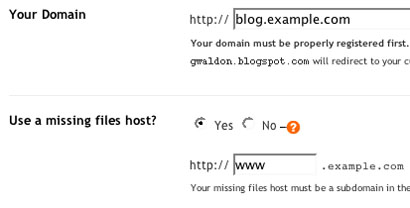
Why use a missing files host?
The most common use for this feature is when you have a number of images or other files stored on your own FTP server and then you move them to another server. Normally, this would break all the links to these files that are in your blog posts. However, if you use this feature then the broken links will all be redirected to the new location. (Assuming, of course, that the files all keep the same names and locations that they had on the original server.)This situation may arise if you originally published your blog via FTP and then switched to using custom domain publishing. Images originally posted to your server do not get transferred over to Blogger when you do this, so you may want to move them all to a server such as
images.yourdomain.com and use that as your missing files host.
What is a domain name?
If you purchased myownblog.com, then http://myownblog.com is the domain. Your registrar should also provide you http://www.myownblog.com without you having to ask for it. Here www.myownblog.com is an alias or sub domain of myownblog.com domain. These two are different addresses and can point to different places (Web space). For optimization and better search engine ranks, one should redirect one domain to the other so that both the domain and www sub domain ultimately take to one address. For example, you can choose to point myownblog.com to www.myownblog.com. This will take anyone typing http://myownblog.com in browser to http://www.myownblog.com. Normally, you may also opt to point your www alias to main domain, but not if you want to use Blogger’s custom domain facility.
If you purchased myownblog.com, then http://myownblog.com is the domain. Your registrar should also provide you http://www.myownblog.com without you having to ask for it. Here www.myownblog.com is an alias or sub domain of myownblog.com domain. These two are different addresses and can point to different places (Web space). For optimization and better search engine ranks, one should redirect one domain to the other so that both the domain and www sub domain ultimately take to one address. For example, you can choose to point myownblog.com to www.myownblog.com. This will take anyone typing http://myownblog.com in browser to http://www.myownblog.com. Normally, you may also opt to point your www alias to main domain, but not if you want to use Blogger’s custom domain facility.
What is CNAME?
CNAME or canonical name is a record which points one sub domain (only) to another. In our case, our www sub domain will point to ghs.google.com, a Blogger sub domain.
Different domain registrars have different ways of getting it done. Log in to your domain provider’s site with your username and password to access your admin panel. Follow the instructions of your registrar to create a CNAME record. With some registrars, you might have to place a request for creating a CNAME entry.
Send this request to your registrar through email or their messaging service, as required. “Please create a CNAME entry for my domain www.myownblog.com pointing to (destination as) ghs.google.com”
CNAME or canonical name is a record which points one sub domain (only) to another. In our case, our www sub domain will point to ghs.google.com, a Blogger sub domain.
Different domain registrars have different ways of getting it done. Log in to your domain provider’s site with your username and password to access your admin panel. Follow the instructions of your registrar to create a CNAME record. With some registrars, you might have to place a request for creating a CNAME entry.
Send this request to your registrar through email or their messaging service, as required. “Please create a CNAME entry for my domain www.myownblog.com pointing to (destination as) ghs.google.com”
Google’s starter guide on search engine optimization says:
“To prevent users from linking to one version of a URL and others linking to a different version (this could split the reputation of that content between the URLs), focus on using and referring to one URL in the structure and internal linking of your pages.”
“To prevent users from linking to one version of a URL and others linking to a different version (this could split the reputation of that content between the URLs), focus on using and referring to one URL in the structure and internal linking of your pages.”

No comments:
Post a Comment