Table of Contents
- Silver Control Highlights
- Silver Control Gallery
- Tips, Tricks, and Considerations
These new controls join the Modern”, “Classic”, and “System” controls in the Controls palette. The Silver controls function similarly to the Modern controls so you can drop them into existing applications without worrying about changing behavior.
Silver Control Highlights
Drop Shadows
 | Commonly used in modern UI designs, the subtle drop shadow adds depth and helps the controls stand out from the background. |
Antialiasing
 | Computer monitors with square pixels can never display a true rounded or diagonal line without some degree of jaggedness. The Silver controls use antialiased lines, resulting in smoother gauges, meters, dials, and other nonrectangular displays. |
Gradients
 | It is rare to see purely flat color in the real world, due to the way light hits surfaces. Mimicking this effect by applying slight gradients to UI objects adds visual interest and modern style. |
Lighter Default Panel Color
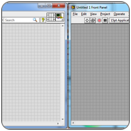 | The default panel background color is a lighter shade of gray to better match the Silver control style and current UI design trends. |
Icon Buttons
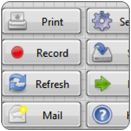 | Decal icons can quickly help identify action button functions. While buttons have always been customizable, it took time and resources to take advantage of this useful feature. The Silver controls come with a subpalette of Boolean buttons with decals already applied. |
Silver Control Gallery
Figure 7. Silver Controls
Tips, Tricks, and Considerations
Make Silver Your Default Control Style
Options Window, New and Changed Category
As in previous versions of LabVIEW, any control you create using a right-click menu defaults to Modern style. You can change the default style to Silver by selecting Tools»Options and choosing Silver style under either the New and Changed or Front Panel category.
Changing the Default Panel Background Color
Options Window, Environment Category
If you prefer the darker front panel color, you can change back to it. Select Tools»Options and select the Environment category. Scroll down to Colors, uncheck the Use default colors checkbox, and click the gray box under Front Panel. Change the color to RGB(179, 179, 179). For reference, the new, lighter gray is RGB(226, 226, 226).
Differences Between Mac OS and Linux
The new Silver controls work with Microsoft Windows, Mac OS, and Linux; however, their appearance on non-Windows systems is different than on Windows systems.
| |
Windows Horizontal Fill Slide | Mac OS Horizontal Fill Slide |
Fill Slide Windows
Creating Your Own Custom Controls
You can customize LabVIEW controls and save them for reuse and distribution. To download additional community-created controls and view customization tutorials, visit the
UI Interest Groupin the
NI Community.
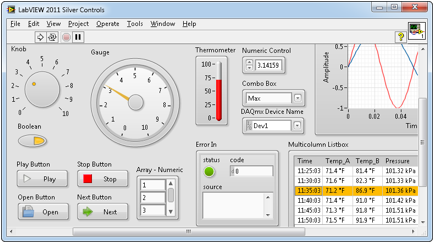
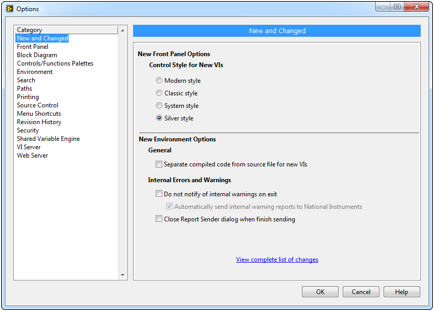
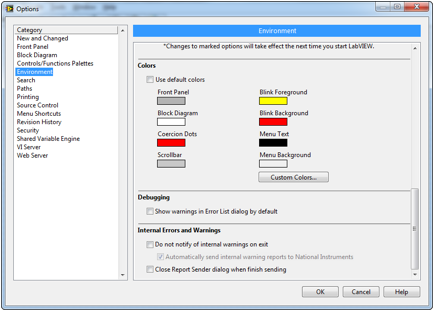
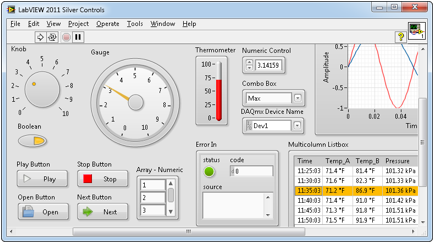



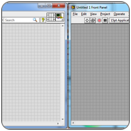
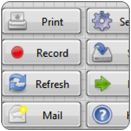
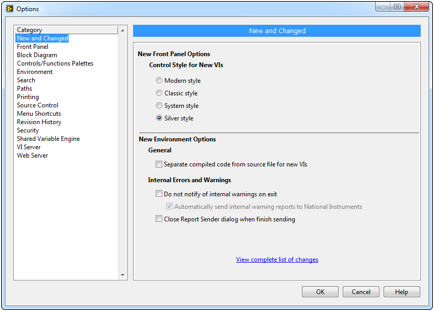
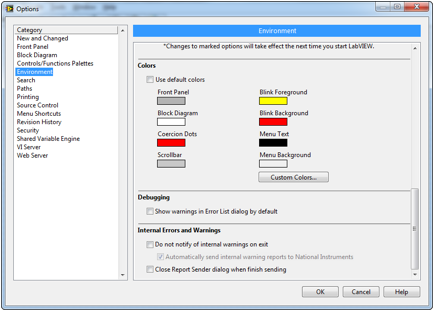
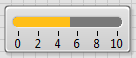
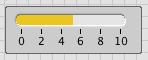


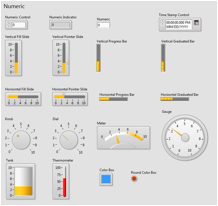
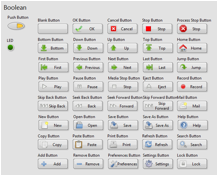
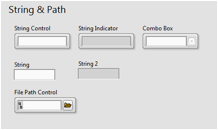
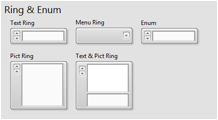
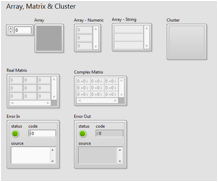
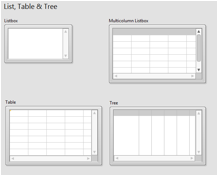
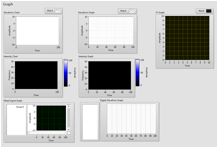
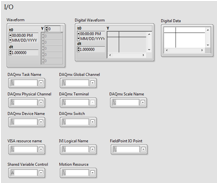
No comments:
Post a Comment